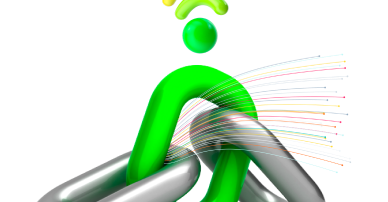Ask Us Anything!
We're here to assist you and provide quick answers to your questions. What can we help you find today?
A Service Location Partner (SLP) is a registered business, which is authorized by 9 Payment Service Bank (9PSB) to onboard, train, support and manage Agents on behalf of the Bank.
Log into your 9PSB App, on the icon “Unlock more limits and savings”, Tap “Upgrade Now” on the dashboard, provide your BVN, your date of birth, passport photo and a means of identification e.g., international passport, driver’s license, national ID, etc. to instantly upgrade your account.
This increases your daily transaction/balance limit up to ₦500, 000 or more and you get to enjoy upfront interest on your saving.
Yes, you can. Simply download the 9PSB mobile app for android via Google Play store or the iOS version via Apple App store, you would get a prompt to enter your phone number, please enter the correct phone number and continue by clicking “I forgot my password”.
Doing this automatically populates your existing account details from the USSD registration, next update your details, then set your password and you are good to go.
Kindly note that your existing PIN would work just fine.
Once you log into your 9PSB App your wallet balance is visibly displayed on the dashboard, but if you registered via the USSD channel, dial *990*0# and choose option 5 which is “Check balance” from the menu, input your 4-digit security PIN to complete the process. On the other hand, you can simply dial *990*6#.
For guidance, kindly send a mail to hello@9psbwepsiteprod.azurewebsites.net.
Yes, your phone number is also your account number on 9PBS and it follows a NUBAN standard.
Log into your 9PSB App, on the icon “Unlock more limits and savings”, Tap “Upgrade Now” on the dashboard, provide your BVN, your date of birth, passport photo and a means of identification e.g., international passport, driver’s license, national ID, etc. to instantly upgrade your account.
This increases your daily transaction/balance limit up to ₦500, 000 or more and you get to enjoy upfront interest on your saving.
Yes, you can. Simply dial *990*0# and from the menu, select option 6 “Last 5 transactions”.
You will be prompted to enter your 4-digit security PIN, once you do that your last 5 transactions will be displayed on your phone screen.
Log in to your 9PSB App, on the menu page, simply select “My Savings”, click “Upgrade Now”. This upgrades your account and unlocks the 9rasave account which allows you save funds and earn interest.
Once you have been approved as an agent on 9PSB agent, a username and default password and PIN will be sent to you, once you get it, tap on “sign up”, fill the form that pops up, and change your password and PIN, then log in.
It’s easy! Locate a 9PSB Service Location Partner (SLP) around you,
and provide required documentation to be onboarded by the SLP or send an email to partnersupport@9psb.com.ng with your phone number and location.
To locate the 9PSB Service Location Partner (SLP) near you, kindly click on this link (Marketing to supply link) for the list and location of the approved SLP offices.
There are KYC requirements to become an Agent and these include the following:
- A valid Bank Verification Number (BVN)
- Passport Photograph (on plain background)
- Utility bills (not later than 3 months) as proof of address
- Valid means of identification (National ID, NIMC Card, Permanent Voter’s Card (PVC), Driver’s License or International Passport)
- CAC documents (for businesses only)
Our charges are very competitive and about the lowest in the industry. The details of our charges will be provided by the SLP.
Once your onboarding is completed, SLP will map a PoS terminal to
your profile and you can begin to transact immediately.
(Note: You can finish your onboarding and start transacting and earning the same day!)
Once you are onboarded as a 9PSB Agent, you will have access to the following tools:
- 9PSB Agent Mobile App (available on Google Playstore)
- 9PSB Agent PoS terminal
- 9PSB Agent portal
You can fund your Agent wallet by any of the following means:
- direct funds transfer from other banks
- cashout/withdrawal with any payment card
- direct funds transfer from any 9PSB account
9PSB Agents can do the following and more:
- Cash out (cash withdrawal)
- Cash in/deposit (funds transfers to 9PSB or other banks)
- Airtime purchase
- Data purchase
- Bills payment and lots more
Agent can follow the steps below to reset their PIN
- Visit the URL: https://agentbanking.9psb.com.ng/9psbagentportal/
- Select the “Forgot PIN?” option.
- Input your User ID (please note that your User ID is not the same as your agent ID)
- An OTP would be sent to the registered phone number.
- Input the OTP sent.
- A default PIN will be sent to the registered phone number. (Note: You would be prompted to change your default PIN upon next login)
The limits are based on Agent category and transaction types. The
table below shows the details:
Our trained Service Location Partners (SLPs) are available in all the states across the country and they will attend to your needs or you can contact us directly via Partnersupport@9psb,com.ng or call 07002200005
Yes, you can. Some Agents have multiple locations or stores and will like to have more than one PoS terminal to meet their business needs. Discuss with your SLP on the requirements for multiple PoS terminals
Agents have access to a portal where transactions can be viewed. End of Day (EOD) statement option is also available on the PoS terminal and Agent Mobile App
You can resolve issues by logging complaints on the portal, with our trained support team and on our social media platform.
Branding and marketing materials would be provided by your SLP immediately your onboarding is completed along with your POS terminal
9PSB platforms and transactions are secure end-to-end with the state of art security infrastructure.
Nonetheless, Agents should not share or compromise their personal security details like passcode and PIN. 9PSB or its employees or SLP will never request these details from you.
Escalations can be sent directly to Partnersupport@9psb.com.ng for prompt issue resolution
A Service Location Partner (SLP) is a registered business, which is authorized by 9 Payment Service Bank (9PSB) to onboard, train, support and manage Agents on behalf of the Bank.
The benefits for being a SLP are numerous, and they include but not limited to:
- Earning commissions on onboarding Agents
- Earning instant commissions on all transactions carried out by Agents onboarded under the SLP.
- Opportunity to partake in other schemes (i.e. micropayment cashless drive) introduced by the Bank for additional income streams
It’s easy! Please send an email to partnersupport@9psb.com.ng with your name, location, and phone number. You would be contacted by a Relationship Manager (RM) who would guide you through the onboarding process. (Note: PoS terminals and other branded materials would be given to you after fulfilling the requirements to begin operations)
As a SLP, your responsibilities include (but not limited to) the following:
- Prospecting and onboarding Agents
- Providing first-level support and management for Agents
- Disseminating information from the Bank regarding Agent Banking to Agents
Assisting Agents in escalating issues (where required)
As a SLP, you will have access to a portal which gives you the required access to do the following:
- onboard and manage Agents
- onboard and manage partners (who are like sub-aggregators)
- map PoS terminals
- view and manage your earned commissions
- view performances of your Agents and partners alike and lots more
SLP to follow the steps below
- login to SLP portal
- click on Terminal Management menu
- click Assign Terminal
- select the Agent ID
- select Store ID
- select serial number of the PoS terminal to map to the Agent
- select Save and Confirm
You would get a prompt “Terminal assigned successfully.”
There are some issues which require simple guide to fix. These include the following:
- Agent can’t login --à Agent to confirm there is internet connectivity on the terminal and the correct login credentials are used to login
- PoS can’t print receipt --à Agent to confirm the paper roll is placed correctly
- Customer is debited but transaction does not show successful --à Agent should not give cash to customer but should rather advise the customer to visit his/her bank to raise a chargeback
- XXXXXX
Any other issue other than these can be escalated to our dedicated support team through partnersupport@9psb.com.ng for prompt resolution
It’s easy! Locate a 9PSB Service Location Partner (SLP) around you,
and provide required documentation to be onboarded by the SLP or send an email to partnersupport@9psb.com.ng with your phone number and location.
To locate the 9PSB Service Location Partner (SLP) near you, kindly click on this link (Marketing to supply link) for the list and location of the approved SLP offices.
There are KYC requirements to become an Agent and these include the following:
- A valid Bank Verification Number (BVN)
- Passport Photograph (on plain background)
- Utility bills (not later than 3 months) as proof of address
- Valid means of identification (National ID, NIMC Card, Permanent Voter’s Card (PVC), Driver’s License or International Passport)
- CAC documents (for businesses only)
Our charges are very competitive and about the lowest in the industry. The details of our charges will be provided by the SLP.
Once your onboarding is completed, SLP will map a PoS terminal to
your profile and you can begin to transact immediately.
(Note: You can finish your onboarding and start transacting and earning the same day!)
Once you are onboarded as a 9PSB Agent, you will have access to the following tools:
- 9PSB Agent Mobile App (available on Google Playstore)
- 9PSB Agent PoS terminal
- 9PSB Agent portal
You can fund your Agent wallet by any of the following means:
- direct funds transfer from other banks
- cashout/withdrawal with any payment card
- direct funds transfer from any 9PSB account
9PSB Agents can do the following and more:
- Cash out (cash withdrawal)
- Cash in/deposit (funds transfers to 9PSB or other banks)
- Airtime purchase
- Data purchase
- Bills payment and lots more
Agent can follow the steps below to reset their PIN
- Visit the URL: https://agentbanking.9psb.com.ng/9psbagentportal/
- Select the “Forgot PIN?” option.
- Input your User ID (please note that your User ID is not the same as your agent ID)
- An OTP would be sent to the registered phone number.
- Input the OTP sent.
- A default PIN will be sent to the registered phone number. (Note: You would be prompted to change your default PIN upon next login)
The limits are based on Agent category and transaction types. The
table below shows the details:
Our trained Service Location Partners (SLPs) are available in all the states across the country and they will attend to your needs or you can contact us directly via Partnersupport@9psb,com.ng or call 07002200005
Yes, you can. Some Agents have multiple locations or stores and will like to have more than one PoS terminal to meet their business needs. Discuss with your SLP on the requirements for multiple PoS terminals
Agents have access to a portal where transactions can be viewed. End of Day (EOD) statement option is also available on the PoS terminal and Agent Mobile App
You can resolve issues by logging complaints on the portal, with our trained support team and on our social media platform.
Branding and marketing materials would be provided by your SLP immediately your onboarding is completed along with your POS terminal
9PSB platforms and transactions are secure end-to-end with the state of art security infrastructure.
Nonetheless, Agents should not share or compromise their personal security details like passcode and PIN. 9PSB or its employees or SLP will never request these details from you.
Escalations can be sent directly to Partnersupport@9psb.com.ng for prompt issue resolution
-
All
-
Service Location Partners (SLPs)
-
9PSB Agents
-
Account Information
-
Add Fund Enquiry
-
Customer Questions
-
PIN/Password Issues
-
POS Enquiries
-
Need Help?
A Service Location Partner (SLP) is a registered business, which is authorized by 9 Payment Service Bank (9PSB) to onboard, train, support and manage Agents on behalf of the Bank.
The benefits for being a SLP are numerous, and they include but not limited to:
- Earning commissions on onboarding Agents
- Earning instant commissions on all transactions carried out by Agents onboarded under the SLP.
- Opportunity to partake in other schemes (i.e. micropayment cashless drive) introduced by the Bank for additional income streams
It’s easy! Please send an email to partnersupport@9psb.com.ng with your name, location, and phone number. You would be contacted by a Relationship Manager (RM) who would guide you through the onboarding process. (Note: PoS terminals and other branded materials would be given to you after fulfilling the requirements to begin operations)
As a SLP, your responsibilities include (but not limited to) the following:
- Prospecting and onboarding Agents
- Providing first-level support and management for Agents
- Disseminating information from the Bank regarding Agent Banking to Agents
Assisting Agents in escalating issues (where required)
As a SLP, you will have access to a portal which gives you the required access to do the following:
- onboard and manage Agents
- onboard and manage partners (who are like sub-aggregators)
- map PoS terminals
- view and manage your earned commissions
- view performances of your Agents and partners alike and lots more
SLP to follow the steps below
- login to SLP portal
- click on Terminal Management menu
- click Assign Terminal
- select the Agent ID
- select Store ID
- select serial number of the PoS terminal to map to the Agent
- select Save and Confirm
You would get a prompt “Terminal assigned successfully.”
There are some issues which require simple guide to fix. These include the following:
- Agent can’t login --à Agent to confirm there is internet connectivity on the terminal and the correct login credentials are used to login
- PoS can’t print receipt --à Agent to confirm the paper roll is placed correctly
- Customer is debited but transaction does not show successful --à Agent should not give cash to customer but should rather advise the customer to visit his/her bank to raise a chargeback
- XXXXXX
Any other issue other than these can be escalated to our dedicated support team through partnersupport@9psb.com.ng for prompt resolution
It’s easy! Locate a 9PSB Service Location Partner (SLP) around you,
and provide required documentation to be onboarded by the SLP or send an email to partnersupport@9psb.com.ng with your phone number and location.
To locate the 9PSB Service Location Partner (SLP) near you, kindly click on this link (Marketing to supply link) for the list and location of the approved SLP offices.
There are KYC requirements to become an Agent and these include the following:
- A valid Bank Verification Number (BVN)
- Passport Photograph (on plain background)
- Utility bills (not later than 3 months) as proof of address
- Valid means of identification (National ID, NIMC Card, Permanent Voter’s Card (PVC), Driver’s License or International Passport)
- CAC documents (for businesses only)
Our charges are very competitive and about the lowest in the industry. The details of our charges will be provided by the SLP.
Once your onboarding is completed, SLP will map a PoS terminal to
your profile and you can begin to transact immediately.
(Note: You can finish your onboarding and start transacting and earning the same day!)
Once you are onboarded as a 9PSB Agent, you will have access to the following tools:
- 9PSB Agent Mobile App (available on Google Playstore)
- 9PSB Agent PoS terminal
- 9PSB Agent portal
You can fund your Agent wallet by any of the following means:
- direct funds transfer from other banks
- cashout/withdrawal with any payment card
- direct funds transfer from any 9PSB account
9PSB Agents can do the following and more:
- Cash out (cash withdrawal)
- Cash in/deposit (funds transfers to 9PSB or other banks)
- Airtime purchase
- Data purchase
- Bills payment and lots more
Agent can follow the steps below to reset their PIN
- Visit the URL: https://agentbanking.9psb.com.ng/9psbagentportal/
- Select the “Forgot PIN?” option.
- Input your User ID (please note that your User ID is not the same as your agent ID)
- An OTP would be sent to the registered phone number.
- Input the OTP sent.
- A default PIN will be sent to the registered phone number. (Note: You would be prompted to change your default PIN upon next login)
The limits are based on Agent category and transaction types. The
table below shows the details:
Our trained Service Location Partners (SLPs) are available in all the states across the country and they will attend to your needs or you can contact us directly via Partnersupport@9psb,com.ng or call 07002200005
Yes, you can. Some Agents have multiple locations or stores and will like to have more than one PoS terminal to meet their business needs. Discuss with your SLP on the requirements for multiple PoS terminals
Agents have access to a portal where transactions can be viewed. End of Day (EOD) statement option is also available on the PoS terminal and Agent Mobile App
You can resolve issues by logging complaints on the portal, with our trained support team and on our social media platform.
Branding and marketing materials would be provided by your SLP immediately your onboarding is completed along with your POS terminal
9PSB platforms and transactions are secure end-to-end with the state of art security infrastructure.
Nonetheless, Agents should not share or compromise their personal security details like passcode and PIN. 9PSB or its employees or SLP will never request these details from you.
Escalations can be sent directly to Partnersupport@9psb.com.ng for prompt issue resolution
You can save a maximum of 3 cards on the app so that next time you are funding your wallet, it is even quicker with just a tap on your saved bank card for a seamless transaction.
The ‘Add Fund’ feature makes it possible for you to fund your 9PSB wallet/account with any Nigerian bank card (Mastercard, VISA or Verve) directly from within the 9PSB app itself without having to log in into another bank app/web platform to do a transfer.
We charge 1% of your transfer amount capped at ₦2000.
Yes, there are other options such as bank transfer, USSD, and even QR payment all within the app.
The number of times you can fund your account per day solely depends on the maximum allowed balance of your account type.
Yes, it is 1% no matter the amount you are adding.
Kindly follow these simple steps to “Add Fund” on the 9PSB App:
- Login to the 9PSB Customer App.
On the dashboard, click on the “Add Fund” button.
- Select “Target account/wallet” you would like to fund if you have more than one account on the app.
- Enter amount (once you do this, you will be presented with the sum of your charge).
- Select “Fund Source”, this is the method of funding you would like to use, either “Use a new card” option or “Other options”.
- If for example you choose the “Pay with Card” option, you will be expected to add your card details correctly, you also have the option of “changing payment method” or “cancelling the payment”.
- Once you click to continue with the “Add Fund” transaction, a One-Time Passcode (OTP)will be sent to the registered number.
- Type in the One-Time Passcode received via SMS in the field provided and click “Authorize”.
- Upon successful validation, you will get a pop up on your phone intimating you on the success of your transaction.
- Your wallet gets credited immediately and reflects on your balance instantly.
- Also, a successful transaction SMS will be sent to the registered number on your account.